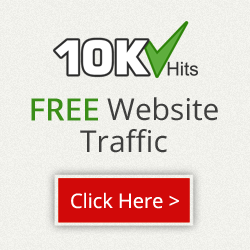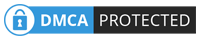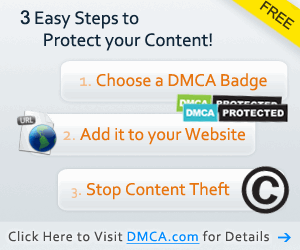After the latest update of Google Crome Many users are facing Bangla Display Problem in their Google Crome Browser . Many users are seeing Broken Text or Square box's instead of Bangla Texts . Today I'm going to show you How You Can Fix Bangla Display Problem in Google Chrome
Here is The Tutorial :
First Go to Settings
 |
| Part 1 |
Show Advance Settings
 |
| Part 2 |
Click on Customized fonts
 |
| part 3 |
Select the following Fonts
 |
| part 4 |
Your Done !
Here is an Extra Step That You can Follow ( Only For Windows users )
- 1. Open Google Chrome Browser and type chrome://flags in the URL bar and hit enter
- 2. Now look for the title that says Disable DirectWrite
 |
| Click to enlarge |
If you can’t find it then type
chrome://flags/#disable-direct-write in the URL bar and press enter
- 3. Click on the Enable button to disable it.
- 4. Restart you Google Chrome Browser To make the changes take effect .
Hope you like it :)
Here are some Articles That may Interest you
-
How To Play Hidden Chess Game in Facebook Messenger